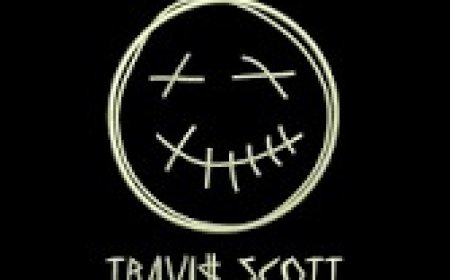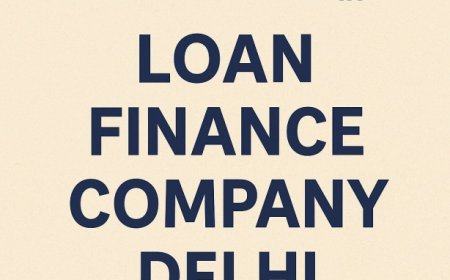From Image to JAN: Create Custom Embroidery Files in Minutes
A JAN file is the proprietary embroidery file format used by Janome machines and software like Janome Digitizer MBX.

In the world of machine embroidery, converting your artwork into a machine-readable file is the essential first step. If you use a Janome embroidery machine, youll need your design in the JAN file formata stitch-ready file that Janome software and machines can read.
Whether you're an embroidery enthusiast, small business owner, or creative designer, this guide will walk you through how to go image to JAN embroidery format in just a few minutes.
What is a JAN File?
A JAN file is the proprietary embroidery file format used by Janome machines and software like Janome Digitizer MBX. It contains all the stitch information:
- Stitch type (satin, fill, running)
- Thread color
- Stitch sequence
- Hoop size
You cant just save a JPG or PNG as a JAN file it must be digitized first.
Which Images Can You Convert?
You can convert most common image formats:
- PNG
- JPEG/JPG
- BMP
- SVG (vector art is ideal!)
The cleaner and simpler your image, the better the final result will be.
How to Convert an Image to JAN File Step-by-Step
Step 1: Clean Up Your Artwork
Use software like Adobe Illustrator, Inkscape, or even Canva to simplify your image. Remove gradients, tiny details, and shadows that won't translate well in thread.
Step 2: Use Janome Digitizing Software
Install a digitizing program like:
- Janome Digitizer MBX
- SewArt
- Embird
- Ink/Stitch (for basic SVG to embroidery)
Step 3: Import and Trace Your Image
- Open the image in your digitizing software.
- Use auto-trace or manual tools to outline the design.
- Define fill areas and borders using appropriate stitch types (satin, fill, etc.)
Step 4: Adjust Stitch Settings
Set:
- Stitch density
- Underlay
- Pull compensation
- Thread colors
These settings control how the machine lays down the thread for clean, tight, and professional-looking stitches.
Step 5: Save Your File in JAN Format
Once your design is complete:
- Save or export as .JAN
- Ensure it fits your Janome hoop size (e.g., 5x7 or 4x4)
Now youre ready to load the file into your Janome machine and start stitching.
Pro Tip: Use an Online Digitizing Service
Not tech-savvy or short on time?
Let the professionals handle it. At Digitizing Buddy, you can upload any image and get a ready-to-stitch JAN file in hours. Their expert digitizers fine-tune every stitch to work perfectly on Janome machines no software needed on your end.
Bonus: Convert Other Formats to JAN
Already have a design in PES, DST, or EXP format? You can convert those to JAN using:
Janome Digitizer MBX (import & save as JAN)
Embird (with plugin)
Online file conversion services (some limitations may apply)
Ideal Designs for JAN Files
- Logos
- Monograms
- Text-based designs
- Simple clipart
- Custom patches
Avoid overly detailed images, especially those with gradients or thin outlines.
Final Thoughts
Turning an image into a JAN embroidery file doesnt have to be complicated. With the right tools or expert help, you can convert any design into a stitch-ready file in just minutes.